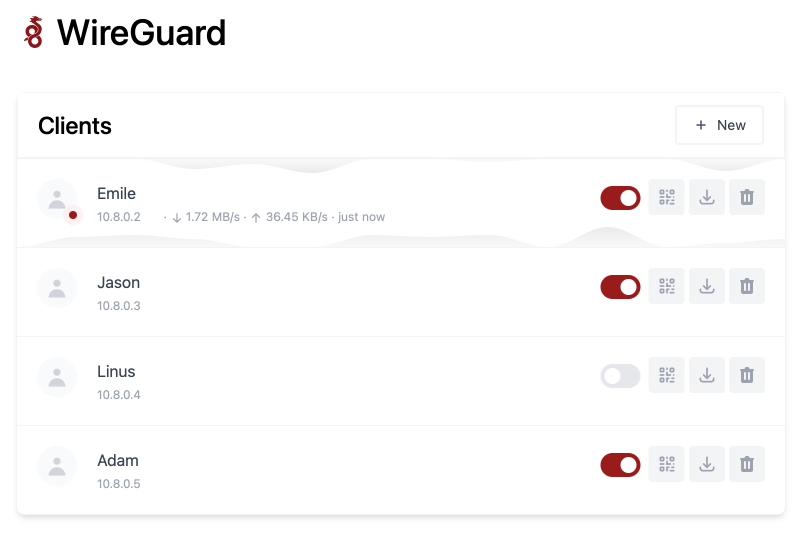mirror of
https://github.com/WeeJeWel/wg-easy.git
synced 2025-04-19 19:39:23 +08:00
WireGuard Easy
You have found the easiest way to install & manage WireGuard on any Linux host!
Features
- All-in-one: WireGuard + Web UI.
- Easy installation, simple to use.
- List, create, edit, delete, enable & disable clients.
- Show a client's QR code.
- Download a client's configuration file.
- Statistics for which clients are connected.
- Tx/Rx charts for each connected client.
- Gravatar support.
Requirements
- A host with a kernel that supports WireGuard (all modern kernels).
- A host with Docker installed.
Installation
1. Install Docker
If you haven't installed Docker yet, install it by running:
$ curl -sSL https://get.docker.com | sh
$ sudo usermod -aG docker $(whoami)
$ exit
And log in again.
2. Run WireGuard Easy
To automatically install & run wg-easy, in a terminal:
docker run -d \ --name=wg-easy \ --cap-add=NET_ADMIN \ --cap-add=SYS_MODULE \ -e WG_HOST=YOUR_SERVER_IP \ -e PASSWORD=YOUR_ADMIN_PASSWORD \ -v ~/.wg-easy:/etc/wireguard \ -p 51820:51820/udp \ -p 51821:51821/tcp \ --sysctl="net.ipv4.conf.all.src_valid_mark=1" \ --sysctl="net.ipv4.ip_forward=1" \ --restart unless-stopped \ weejewel/wg-easy
🌍 Replace
YOUR_SERVER_IPwith your WAN IP, or a Dynamic DNS hostname.🔑 Replace
YOUR_ADMIN_PASSWORDwith a password to log in on the Web UI.
The Web UI will now be available on http://0.0.0.0:51821.
💾 Your configuration files will be saved in
~/.wg-easy
Options
These options can be configured by setting environment variables using -e KEY="VALUE" in the docker run command.
| Env | Default | Example | Description |
|---|---|---|---|
PASSWORD |
- | foobar123 |
When set, requires a password when logging in to the Web UI. |
WG_HOST |
- | vpn.myserver.com |
The public hostname of your VPN server. |
WG_PORT |
51820 |
12345 |
The public UDP port of your VPN server. WireGuard will always listen on 51820 inside the Docker container. |
WG_PERSISTENT_KEEPALIVE |
0 |
25 |
Value in seconds to keep the "connection" open. |
WG_DEFAULT_ADDRESS |
10.8.0.x |
10.6.0.x |
Clients IP address range. |
WG_DEFAULT_DNS |
1.1.1.1 |
8.8.8.8, 8.8.4.4 |
DNS server clients will use. |
WG_ALLOWED_IPS |
0.0.0.0/0, ::/0 |
192.168.15.0/24, 10.0.1.0/24 |
Allowed IPs clients will use. |
If you change
WG_PORT, make sure to also change the exposed port.
Updating
To update to the latest version, run:
docker stop wg-easy
docker rm wg-easy
And then run the 'Run WireGuard Easy' command above again.
Description
Languages
HTML
50.1%
JavaScript
48.4%
Dockerfile
1.5%